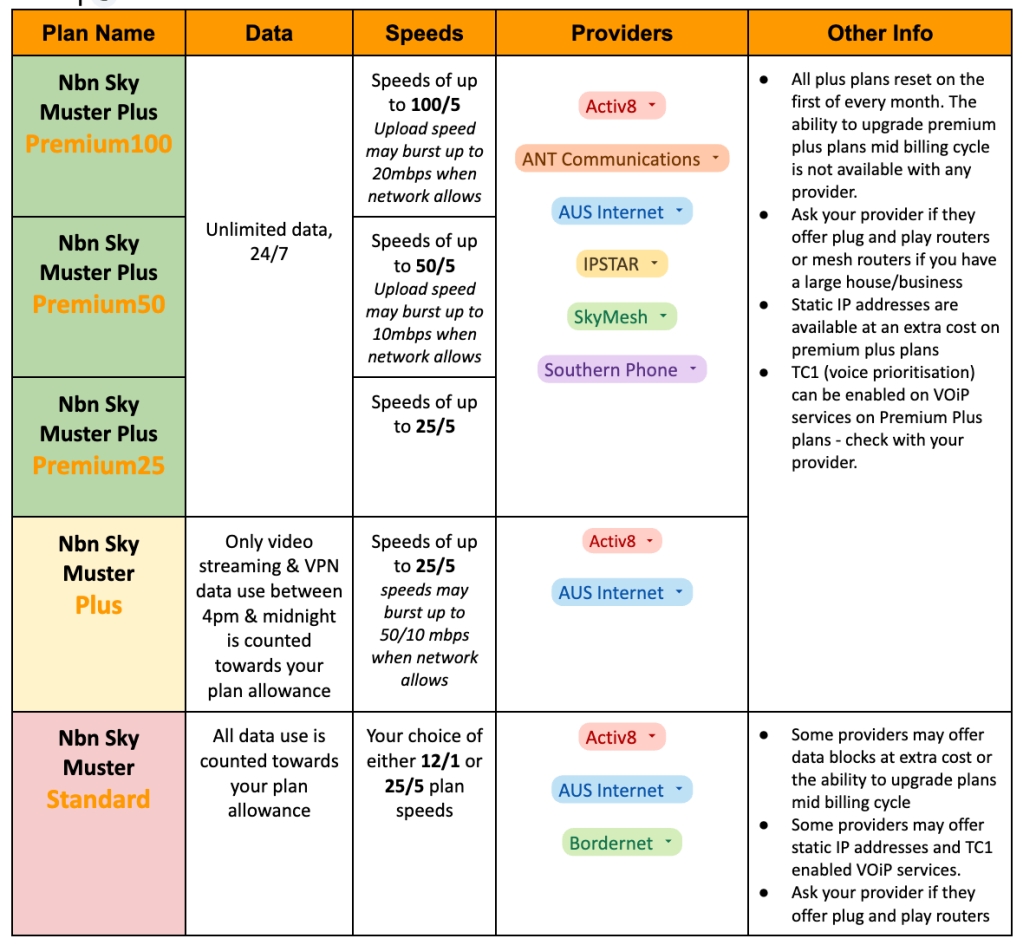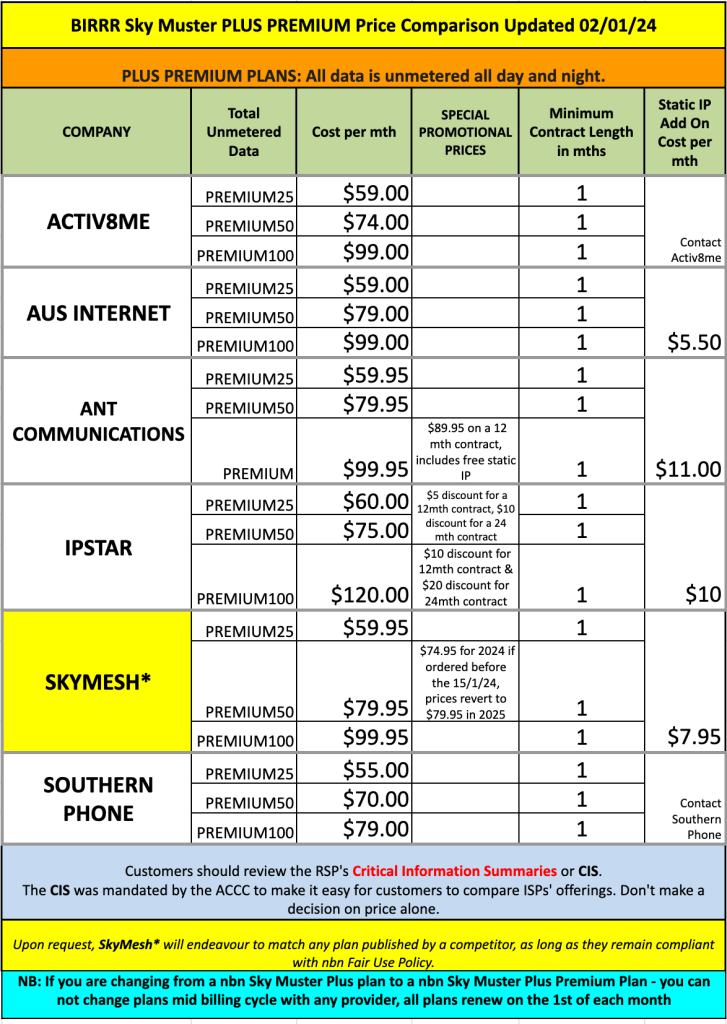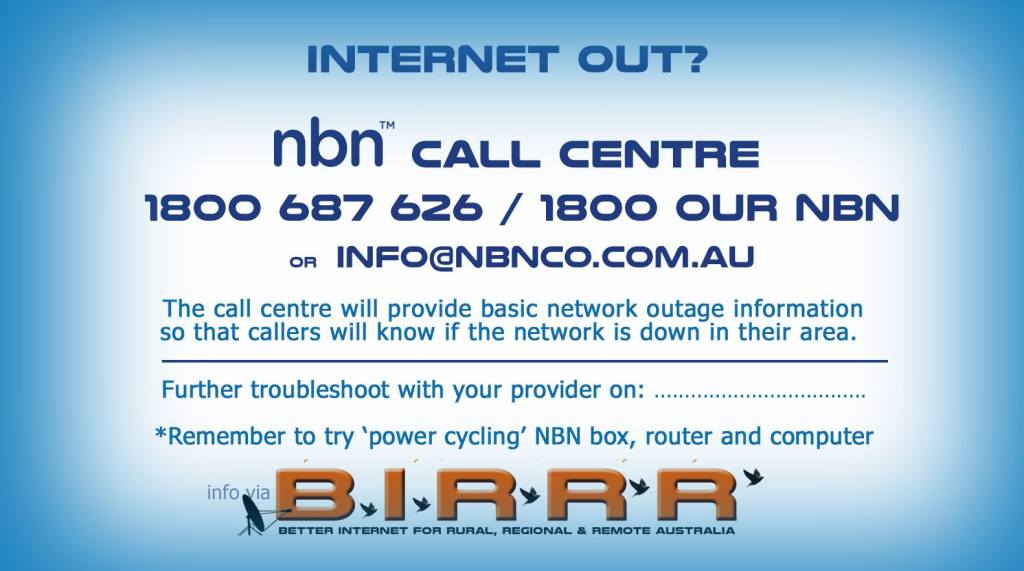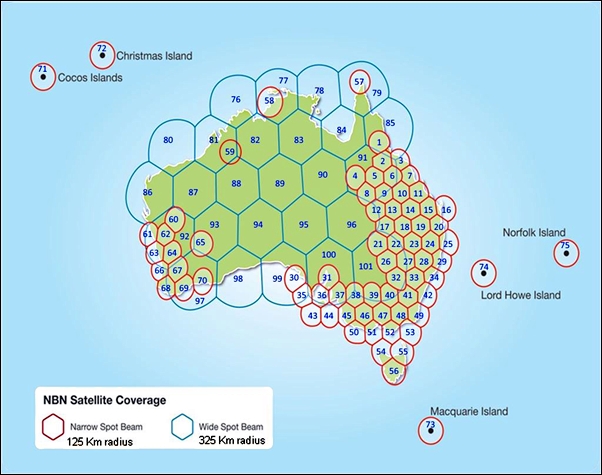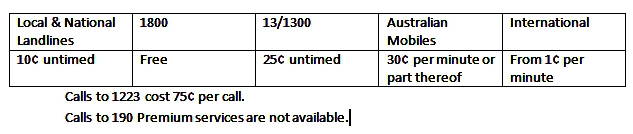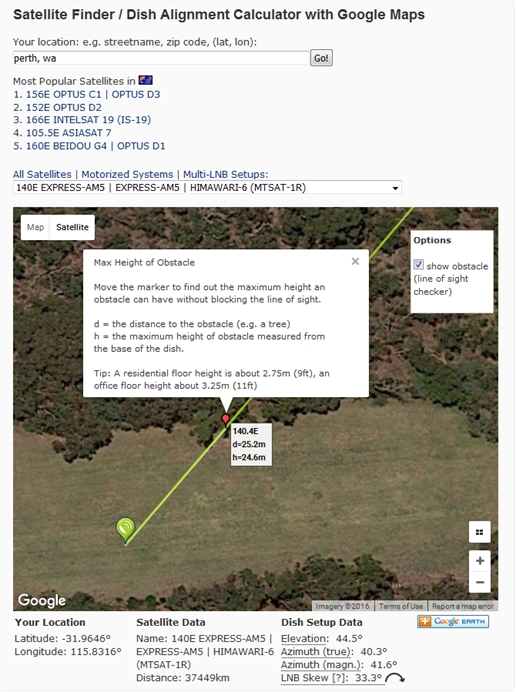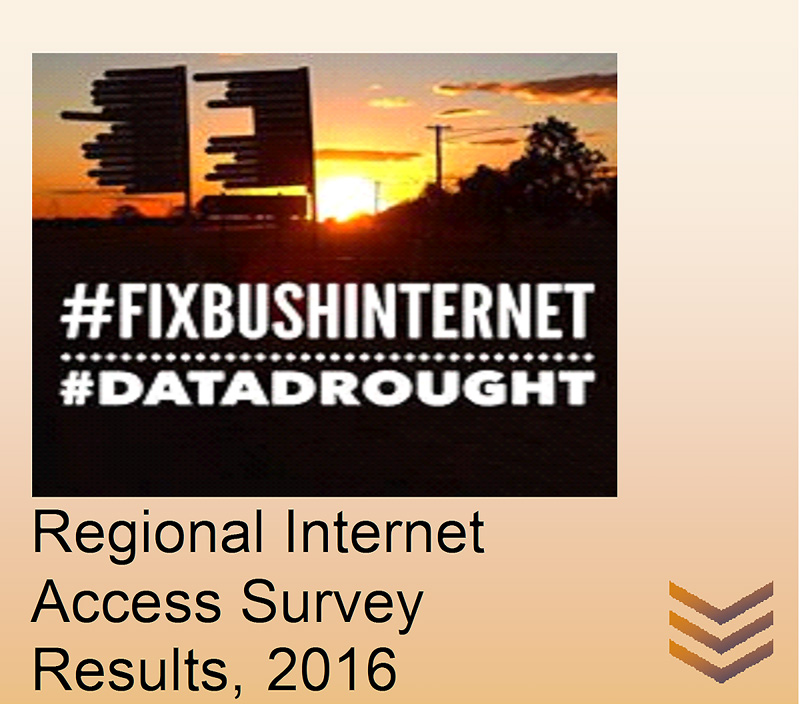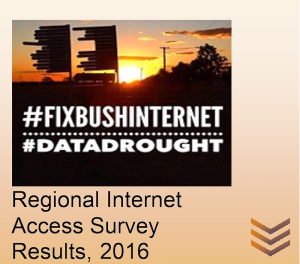PlayOn Cloud is a mobile app that can be used to record and then download video files during off peak times. This is useful for those on satellite connections (who usually have unused off peak data), those who are experiencing network congestion, slow equipment and those wanting to download movies and clips for times when you need to watch offline e.g plane trips and travel.
How PlayOn Cloud Works
PlayOn cloud is a streaming video recorder that is located in the cloud. When you select a video file in the app, PlayOn streams and records the file to their server in the cloud (the recording does not use your data/connection). Once the recording has completed you can download the file from the cloud to your device, and downloads can be scheduled to occur in off peak times or times when there is no network congestion. Cloud recordings are stored for 7 days and must be ‘downloaded’ before then or the recording will expire.
The PlayOn Cloud App is both Apple (iOS) and Android compatible.
Steps on using PlayOn
- Download the app from the Apple Store or Google Play
- Set up your PlayOn Cloud account

- There are two ways you can get recording credits – Purchase recording credits from PlayOn (prices below as at 01/08/2020), prices vary depending on the pack you choose. Recordings can be as low as 29 cents per video download.

- Or purchase a monthly recording plan (monthly subscription). Recordings can be as low as 25 cents per video download (prices below as at 01/08/2020). Check with your Internet Provider for any special discounts available for PlayOn Cloud.

- In Settings, select download options. Select Auto-Download on WiFi & Restrict Downloads to off peak, set the off peak times (nbn Sky Muster off peak times are 1am – 7am for all providers). PlayOn Cloud works off your local time.
- Set your video quality (High Definition if wanting to watch on a large screen)


- Select channel settings and sign in to any channel accounts that you have e.g. Netflix, You Tube, Disney
- Select the channel you want to stream from and the video, file you want to record. Select record. The video file will now begin recording in the PlayOn Cloud, this will show in your Queue section.
- Your video will download (this is the part that uses YOUR data) during the times you have setup in the settings tab. Your device must be plugged into power with the app left open for this to occur, you must also have enough storage space on your device. The file will then be downloaded to your device and can be located in the Recordings tab, select device at the top of the tab to see your recording..
- You can also download the files to your PC using the PlayOn Companion AppThe app works on both Windows and Mac systems. You still schedule recordings as normal in the PlayOn Cloud app, the files can then be downloaded directly to your choice of either the companion app on your PC or to your mobile device as normal. Download recordings automatically overnight while you sleep to use your Off-Peak data, and do it straight to your PC without the hassles of transferring the file afterwards.
- PlayOn Cloud allows AdSkipping – Automatically skip ads when you watch recordings.
Synching between devices
If you login with the same PlayOn Cloud account, your recordings will sync across all of your devices that have the app installed. Please ensure your settings are updated in each version of the app.
Recording Failure
In the unlikely event of a recording failure, you’ll automatically be issued a replacement credit. If you encounter any further issues, contact the PlayOn support team at support@playon.tv
Playing your files on a big screen
To play your downloaded files, you can watch them directly from your device or cast them to your TV screen using a device such as Google Chromecast or Apple TV, or watch on your PC/Laptop using the PlayOn Companion App.
PlayOn Cloud Supported Channels
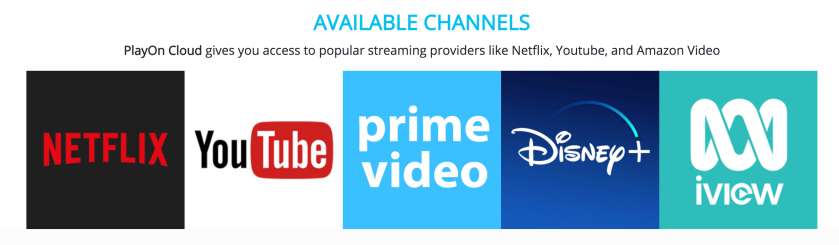
You can suggest alternate channels via email to support@playon.tv
NB: Customers who downloaded the PlayOn Cloud app prior to it becoming available in Australia may have access to different channels and recording credit prices.
*Please note, while all care has been taken in compiling BIRRR documents, we recommend that you check with PlayOn regarding any issues.
Thanks to Jeff from PlayOn for his assistance in compiling this document. Prepared for BIRRR by Kristy Sparrow, updated on 1st August 2020.